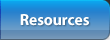In case you're more familiar with traditional photography, it's important to understand that digital photography differs from film in many ways, and demands a different set of memory-keeping techniques. With film, you take pictures, get film processed, order prints, store them in albums and usually keep the negatives as a backup. With digital photography and storage, your photos record as electronic data that's saved onto limited-space digital storage or a memory card in your camera. You can instantly preview your photos on the viewing screen, delete, “re-shoot,” download them onto your computer, share and save electronically as well as print. But what about digital image backup?
Hardware
Overview Storage Devices
You may have noticed that some of the storage devices that were popular a few years ago are no longer used or even available. While floppy disks were the main storage medium in the early nineties, today you can't fit a single photo from a high-quality digital camera onto a floppy. In addition, new media will eventually replace the media we're using today. For example, CDs and DVDs will be replaced by media with higher capacities such as Blu-ray and HD DVDs. Over time, other media will replace these.
Hard Disk DrivesDo keep in mind that some computers and readers are built to read older storage media, but in general, you'll need to transfer your photo files from one medium to another as the technology evolves. Tips:
Keep in mind that computer hard drives have a limited lifespan, and at some point in time, they will most likely fail. While they generally last for several years or more, they can also fail without warning. And when they do, it's sometimes, but not always, possible to “rescue” some of the files from the drive. Unfortunately, this can be quite expensive, and there's no guarantee that all photos - or the organizational structure of your collection - can be recovered.
CDs and DVDsAn external hard drive that is disconnected from your computer is a good option to preserving digital photos; however it's possible for this drive to fail as well, especially if you haven't used it for a long time. In any case, it's likely to last longer than the one you keep running at all times. Tips:
CDs and DVDs deteriorate over time, and their longevity depends on the quality of manufacture. It’s better to purchase high-quality discs designed for archival applications or photo preservation. These discs are significantly more expensive than standard discs but are predicted to last a century or more. Low-quality discs may only last a few years, depending on storage conditions.
Camera PhonesAt the same time, CDs or DVDs written on one computer may not be readable on the CD/DVD drive in another computer. This may be due to the poor quality of the initial recording or an incompatible recording format. Tips:
Have you noticed an improvement in the quality of pictures people are taking with camera phones? Combined with the fact that you almost always have your mobile phone with you, it's likely that some of your valued photo memories are on your phone! Unfortunately, many people leave photos on their phones and never transfer them to store, print and share with others. As a safety measure, make sure that you frequently copy your valued camera phone photos to your computer photo storage or wireless service, and then make sure these photos are included in your digital image backup.
Flash MemoryCheck the user manual of your phone to learn how to do this. Typical methods for transferring photos are:
Tip:
Always transfer photos from your phone to your computer or to the storage service provided by your wireless carrier when you've taken any important photos that you don't want to lose.
Flash memory, also referred to as USB drives, thumb drives, jump drives and camera cards are convenient for short-term portable storage and transferring your photos between devices However, these devices are not designed for long-term storage. Also, due to the large number of types of flash memory formats, technology obsolescence is a concern five to ten years from now.
Older Storage MediaTip:
Floppy disks and tapes will deteriorate over time with their actual longevity depending on the quality of manufacture and conditions of storage and handling. The contents can be damaged by magnetic fields, and unfortunately, there's currently no easy way for you to determine the expected lifespan of the storage media.
In addition, please be aware of possible incompatibilities:
Copying Photos from One Place to Another
When you copy your photos from one place to another such as from a hard drive to a CD, it's always possible that something could go wrong. For example, a photo may not be readable in the new location because the file is corrupted in some way. It's also possible that not all files transfer because there's not enough space in the new location.
TIPS:
If you’re copying large folders containing many photos onto CDs or DVDs, you might want to break them up into subfolders that match the capacity of your disc so that you can keep track more easily. Be aware, that a DVD labeled with 4.7 GB capacity, for example, may in reality only hold around 4.2 GB of photos, so you may want to limit your folder sizes to this amount. Other disc types have similar capacity limitations where the actual available capacity is less than that indicated on the packaging. This is because extra administrative data takes up space on these discs.
Software
Overview
Computer viruses can damage, alter or erase photo files, and as a result, the photos may no longer be visible.
MistakesTips:
It happens: People lose photos. At some time, you may have mistakenly erased an entire folder on your computer that's full of photos, or dragged and dropped a folder into another folder where it's gone “missing.” In effect, those photos could get lost, especially if the folder isn't backed up again.
Outdated SoftwareTips:
Just as computer hardware becomes obsolete, it's possible that the software you've been using will no longer work on a brand new computer with a new operating system. While this shouldn't affect your ability to look at your photos using a different program, you may have stored important information about your digital photos using the old software such as:
File Format
If you then decide to buy different digital photo software, this information may no longer be available to you. Tips:
Just as there are changes in computer hardware and computer software, it's possible that the file types we use for storing photos may also change in the future. While "JPEG" is currently the most popular format for consumer photos, discussions arise in the digital photo industry about possible new formats that will bring about quality improvements and other advantages. On the other hand, this means that you may end up with multiple file formats in your photo collection and may need to convert your photo collection to the new format. Please ask knowledgeable friends for advice or check with your camera or software manufacturer to find out what file formant they support. Not to worry: JPEG will continue to be supported for many years to come, but best to remain watchful!
Other Factors
Overview Aging of Storage Materials
All materials may be vulnerable to the effects of aging, and the term “degradation” refers to the reduction in quality of the materials used to preserve a photo. It’s a natural consequence of the chemical changes that happen to plastics, dyes, adhesives and even metals over time — the same materials that are used for prints, hard drives, and for CDs and DVDs which we use to store digital photo files.
Technology ObsolescenceThe rate of degradation of magnetic and CDs and DVDs will also depend on:
While magnetic media are vulnerable to chemical degradation, physical damage and demagnetization, mechanical failure may also reduce the expected lifetime of your photos. Lifetimes range from about five years for the typical hard disk to 10-30 years for magnetic tape. In general, high quality CDs and DVDs will last longer than magnetic media, however these discs are also vulnerable to chemical degradation and corrosion. Life expectancy predictions from manufacturers and others for CD and DVD discs range from five to 300 years, depending on the disc type and the person making the prediction. While a standard International Organization for Standardization, or ISO, test method for making CD-R lifetime predictions does exist, manufacturers do not yet consistently use this method to test their products. In the future, the industry will develop test methods to provide better information for consumers to answer such as:
Computer and digital photo technologies have continued to evolve rapidly, and as a result, we have seen constant improvements in camera, scanner, computer and software capabilities. The downside of this tremendous development is, of course, technical obsolescence: Computers, photo storage devices, media, cameras, camera phones and software purchased as recently as three years ago may no longer work as well with newer products. This means that you'll need to watch what's happening with computers, or get some sound advice on how to maintain your photo collection over time so that you may continue to enjoy it, always.
Internet Services
Online services such as Kodak EasyShare Gallery, Shutterfly, Snapfish and others provide convenient ways to backup, print and share your photos with family and friends. Some wireless carriers such as Sprint also offer Internet photo sharing and storage services that allow subscribers to upload, print and share pictures taken from your camera phone or computer.
FadingIn addition, some services provide fee-based online backup services. In looking into these, be aware of their terms and conditions, and be sure to ask some basic questions such as, “Does the service allow me to store my photos at their original resolution or does it always compress them to save space? Does the service guarantee the safety of my photos? If so, does this require payment of fees? What happens if the service is discontinued? These services may or may not be suitable for long-term storage of your photos. In addition, some of the sites expect you to purchase prints or other products on a regular basis in order to continue storing the photos. Tips:
During the long history of photography, materials, just like cameras, equipment and techniques, have also evolved. This has presented additional challenges to scientists who work to develop methods that predict how a photograph will look 10, 50, or even 100 years from now. A new set of print technologies known as digital inkjet, dye diffusion thermal transfer (often called “dye sublimation”), and digital versions of traditional “silver halide” photos has emerged out of the range of digital photographic techniques in practice.
Natural DisastersWhile there's no accelerated method that simultaneously combines all the relevant factors that degrade photographs, there's general agreement regarding which individual factors are primary sources of degradation. This allows scientists to estimate the effects of each primary factor, and also enables recommendations on how best to display and store photographs in a way that minimizes the degradation resulting from each of these factors. It’s a natural consequence of the chemical changes that happen to plastics, dyes, adhesives, and even metals over time - the same materials that are used for prints, hard drives and for CDs and DVDs which we use to store digital photo files. A few things to avoid:
Manufacturers' claims regarding the display and storage longevity of their products often come from testing at an independent test lab, from measurements performed by the manufacturer, or in some cases, a combination of both. To best interpret these claims, follow the guidelines below:
While the rapid changes in the newer digital printing technologies, such as inkjet, have created challenges for measuring and predicting print life, it's clear that fade resistance of name-brand digital media for making prints has improved significantly over the last several years. These include:
Remember that good control of the storage environment is important to maximizing long-term preservation of the print together with the quality of materials used to make the print. From category to category— traditional, thermal, inkjet—as well as within the category, you'll notice a wide range of quality and performance. For additional information on the stability characteristics of the various media used for digital printing, please see the section called “Printing”. And remember the basic, common-sense usage guidelines: avoid brightly-lit display (or better yet, store away from light), and avoid conditions such as high humidity or temperature—if they make you uncomfortable, they'll probably make your treasured photos uncomfortable as well.
The destruction caused by hurricane Katrina in August 2005 and the Pacific tsunami in December 2004 demonstrated how suddenly disaster could hit. The magnitude of these events dominated the media and our lives for months, but disasters on a smaller scale from fires to floods, continue to destroy homes and property on a daily basis. Of course, human safety and basic needs — food, water, and shelter — remain immediate concerns, but the emotional healing from the sense of grief, loss and displacement can take much longer.
Theft or LossAt I3A, we believe that photographs help with the healing process. Sadly, when your photos are also casualties of the disaster, the sense of loss only becomes magnified. Tips:
Physical photo storage in the form of negatives, prints and albums are unlikely candidates for theft. However, thieves target many of today's electronic photo storage options and laptops, portable multimedia players and digital cameras, both at home and on the go.
Nowadays, you can store your entire photo collection on a single compact desktop computer, laptop or portable hard drive while in the past, negatives, prints and albums made for a very bulky collection. Unfortunately, if one of these devices is stolen, your photo collection is missing also. The increasingly small size of portable electronic storage devices also makes them easy to lose. Consider that a 1GB camera flash card can hold about 500 of your photos in a package the size of a postage stamp. Tips:
Share
|